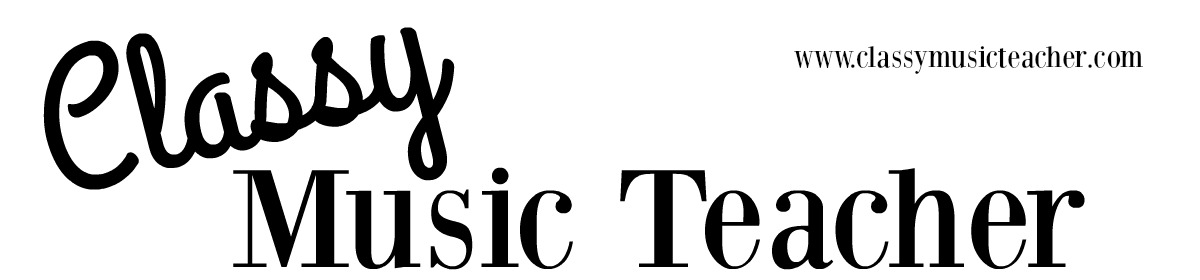When I was a first year teacher, I observed one of the P.E. teachers at my school as she marked students present on her roster. Instead of checkmarks, she used dots for present students. I adopted this shortcut immediately and developed it further into my own shorthand for my gradebook. Although my district requires electronic entry of attendance and grades, I still prefer to maintain a paper version for quick reference (e.g. grading student work while waiting for an appointment or showing a missing assignment to a student while walking around my classroom).
TIP #1: When entering student attendance data on your attendance sheet (download for FREE in my store), use a single dot to indicate if a student is present or a circle if the student is absent.  I then code the dot with “ED” if a student has early dismissal or I’ll fill in the circle with “TE” for Tardy-Excused or “TU” for Tardy-Unexcused.
I then code the dot with “ED” if a student has early dismissal or I’ll fill in the circle with “TE” for Tardy-Excused or “TU” for Tardy-Unexcused.
TIP #2: When entering grades in your gradesheet (download for FREE in my store), use a single dot if a student receives full credit, the number grade if the number is less than 100%, or a circle if an assignment is not turned in.  When I transfer the grades from my paper gradebook to my electronic gradebook, I highlight the circles in YELLOW so I know that I’ve entered the grade as-is. If the work is submitted within the late deadline for reduced credit but after I’ve entered the grades online, I’ll change the online grade AND use pink highlighter over the previously yellow-highlighted circle to indicate that I’ve changed the grade already.
When I transfer the grades from my paper gradebook to my electronic gradebook, I highlight the circles in YELLOW so I know that I’ve entered the grade as-is. If the work is submitted within the late deadline for reduced credit but after I’ve entered the grades online, I’ll change the online grade AND use pink highlighter over the previously yellow-highlighted circle to indicate that I’ve changed the grade already.
Download my FREE rainbow-themed  Attendance and Gradesheets here at my Teachers Pay Teachers store.
Attendance and Gradesheets here at my Teachers Pay Teachers store.